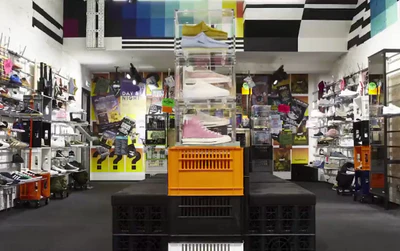You can add a message to product pages using tags on your Shopify store, all you have to do is input the right codes in the right places.
This tutorial would help you figure out how to add a message to Shopify product pages using code.
Add A Message To Product Pages
Step 1: Make a duplicate of your live theme
Go to the Online Store > Themes > next to the live version of your theme click on Actions > Duplicate
Step 2: Paste the code to the product-template.liquid
Now that we have the duplicate of our live theme we can start coding. Click on Actions > Edit Code
From the navigation to the left scroll down to the Sections directory and choose product-template.liquid.
Paste the following code where you want your message to be shown, for example above Add to cart button.
{% for tag in product.tags %}
{% if tag contains 'newMessage:' %}
{{ tag | remove:'newMessage:'}}
{% endif %}
{% endfor %}
Click on Save!
Step 3: Add message to your products
From your Shopify admin click on Products and find the product you want to add a message to. On the right side you will see one small box with tags. type "newMessage: " and your message. So for example we will go with "newMessage: Only available for in store pickup" and add a tag. Click on Save.
Step 4: Check if everything is working properly
Go to the online store, find the product and give yourself a big pat on the back!