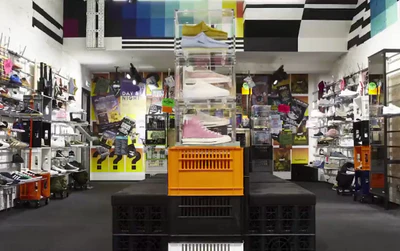-
Once the Unlimited Bundles and Discounts app by Revy Apps is created, you are redirected to a dashboard where you can see the top navigation menu, which includes:
-
Bundles
-
App Settings
-
Upgrade possibilities
-
Integrations
-
Uninstalling
-
More Apps by the same dev and
-
Help
In case you need to speak with the customer support, you can do that via live chat here. OK, that is it for the dashboard.
-
To create your first bundle, click on start bundling, a new window opens. The first step is the on/off switch for your bundle, which you have to turn on. Next, you need to create an internal title; this is only visible for a store's admins. You can move on to the priority tab; this feature is used if you have more than one bundle for the same product, then the bundle with higher priority will be chosen.
-
In the next section, you can choose between two types of bundles, Standard and quantity bundle. Standard bundles different products together for a discount and with quantity bundle - offer different discounts based on quantity. Choose a bundle and move on to choosing products you want to include.
-
Click on the blue button that says add product and a new window popup. You can choose which products and variants you want to include; this is nice since you can include only variants that you have a lot of in stock.
-
Moving forward, you would, we need to set Pricing/discount rules. You can choose to offer free shipping, percentage off, or fixed amount off.
-
AT the bundle and success message session, you can get creative with your text; for example, for the bundle message, we will write Save 25% with our package deal! And for the success message, maybe we can write "Awesome! You saved 25% by bundling!".
Using the Unlimited Bundles and Discounts app by Revy Apps, you can schedule a bundle by toggling the button from off to on and choose the date from the calendar. Easy as that!
The next section is optional, and here you can choose which product pages the bundle will be displayed. Two options are available:
-
Products in the bundle and
-
Specific products.
Ok, the next step is interesting; with this code snippet, you can embed this bundle and show it in any page(home page, Shopify page, etc.) It is not that hard so let's do it.
The first step is to copy this code and click on the online store from the Shopify admin. Choose the theme you want to edit and click on Customize.
Next, place it on the homepage, so on the page you want to edit, click on the add section and click on revy content under the revy apps. Click on the blue button that says add, and when the new window appeared, paste the code in this block.
Click on save, and that is it! Let's jump to our demo shop to see how it looks in action!
You can check how the bundle widget looks on your Shopify homepage.
-
When uninstalling the app from your store, note that while some apps will leave a code on your site after uninstalling them, some will not. This is one of those apps that will leave a script on your site. So to make sure you remove everything, go back to the app dashboard. On the top, where you can see the menu navigation bar, click 'uninstalling.' You would then be redirected to a new window, where you'll see two tabs at the bottom - Install script and uninstall script. Click on the - uninstall script. And "Script uninstalled successfully!"
-
Once this is done, you have successfully removed the script or code from your Shopify website. Now you need to remove the app from your store, go to your store dashboard. On the left sidebar menu, click apps. All apps installed in your store are listed here, including the Unlimited Bundles and Discounts app by Revy Apps. On the extreme right, you have this delete icon. Click on it, and a new window pops up." Remove Unlimited Bundles & Discounts?" Down, you would see "The reason for removing," you can leave this as is. Click the Remove tab, and once it's done processing, a notification saying "You successfully removed Unlimited Bundles & Discounts" would pop up.
Finally, return back to your store, refresh the page again, click on one product, and if the bundle widget doesn't load, you have successfully uninstalled the app from your store.
WHAT IS UNLIMITED BUNDLES AND DISCOUNTS APP?
Using the Unlimited Bundles and Discounts app by Revy Apps, Shopify store owners can set up product bundles with different discounts to increase their store's conversion rates, increasing sales.
This app allows you to create different product bundles, including different products and offering good discounts. Anyone can use the Unlimited Bundles and Discounts app as it requires zero coding.