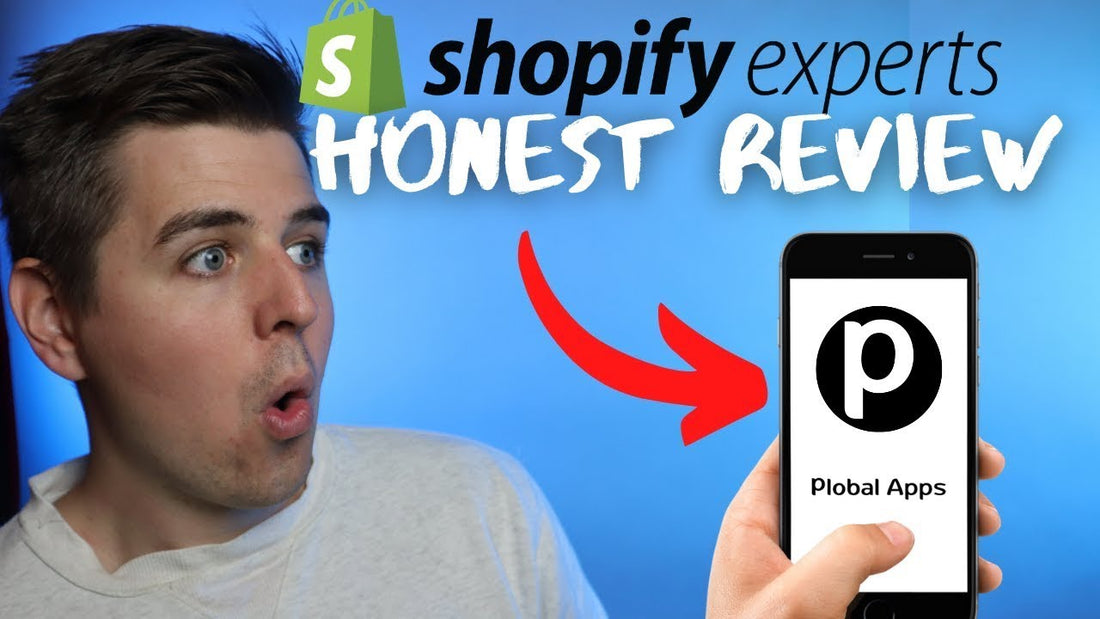-
-
As usual, you have to start by installing the Plobal app from the Shopify app store and once integrated, you would find yourself on the app dashboard. Anew window with notice "to view all the collections and products on your preview app, please ensure all the products and collections are marked as available with the 'Mobile App Creator' sales channel on your Shopify Admin Panel" pops up.
-
Do this, then move to All products, click on the button to mark them all, and from the drop-down menu here, choose mark products available. A new window popup should appear, and here choose Mobile app - Plobal.
Now we can go back to the app dashboard. The dashboard looks very nice and has few buttons which does not confuse the users.
-
Start by customizing the app, click on the first button from the sidebar and you would find yourself on the drag and drop customizer. In this section, you will design the look and feel of your mobile app.
-
The first step in the app customizer is Home screen design. Global allows you to create multiple home screens; for example, if you are selling apparel, you can create one page for women, one for men and one for kids.
-
You can find the list of available elements that you can add to your home screen on the far right. You can choose from banners, countdown timers, galleries, collections, product lists, product recommendations, etc. Each design card will allow you to add multiple options: product, collection, URL, or no link. If you ever used any page builder, this will be a piece of cake for you, and if you haven't, you will find your way easily.
-
The Dynamic shelf is fully customizable. You can reshape it, split it into multiple parts, add columns, basically make it look however you want. If you ever played with Lego, this will be similar.
-
Next in line is categories. Here you can choose from the old and new categories. The old category layout is basically your Shopify navigation and the new one; you can build it right here in the app. You can choose to add Collection, Product, and URL. You can play with additional settings, add countless child categories; for example, maybe you again want to split it by genders, and after that, the type of goods you are selling. Just drag and drop it until you are satisfied with the design. You can change colors, the shape of the image and show or hide images.
One of the things you can do with this app is that you can actually make some products or collections available exclusively in the app.
More branding options are available in the customize your menu section. You can change
-
Header Color
-
Menu Layout for iOS - IOS users are used to having the menu at the bottom
-
Menu Layout for Android users - contrary to IOS users, android users, prefer having a menu at the top of the page
-
Menu Icons
-
Cart Badge Color
-
Menu Icons Color and
-
Feature Label - text that appears at the top of the page, depending on your current page.
In your logo section, you can add your logo; you can change the name of your app, change top bar settings, and add a splash screen (the first screen of the app when it is opened when you are waiting for the app content to load)
-
It is time for the pages. Most of the time, people have the misconception that the mobile app replicates their store, but you should see the app as it really is - a completely new sales channel. Most of the traffic on eCommerce stores comes from mobile, but the conversion rate is much smaller than on desktop. The mobile app is intended to improve the mobile conversion rate, and Global allows you to show or hide certain pages from your app. So, for example, you want your customers to be able to read the terms and conditions about us page, but you don't want to distract them from buying with the blog.
-
Next in line is advanced settings. In this section, you can add before mentioned TOS and privacy policy, Shopify product recommendations, Autocomplete address on customer address form, app-only discounts - with most of the apps, the app-only discount is not really app-only since you can use it on the website too. But with Plobal, you can limit the discount codes so customers can only use them in the app.
-
You can further customize your app by changing the button colors and fonts. One other interesting feature of this app is a social login. If your customers are not comfortable with providing the email, they can log in to the app via their Facebook account.
In case you are operating globally, you can also enable multi-currency and multi-language. And there are some self-explanatory functionalities that you can also add to your app.Once done with the integrations, you can now publish your app. In order to go live with your app, you would need to choose the plan, but if you want to see how your app looks on mobile, you can download the preview - which we are going to do in a few minutes.
Now on to push notifications, the Plobal mobile app builder has its own push notifications section; here, you can create, schedule and send push notifications directly from the app.
The Plobal mobile app builder works with the Push owl app, and Pushowl allows you to send web push notifications to your customers' screen. The main logic behind integrating Pushowl with this app is that Pushowl is intended for the web, and push notifications from the global app is intended for mobile. These two apps are working seamlessly together, so in case you have a big discount campaign, you would like to cover both of these audiences.
If you are a data geek, the analytics section from Plobal will amaze you. In the basic section, you will get insight into all the important metrics summary. But in case you want to dig deeper into the numbers, you can get access to the advanced analytics section. This option will take you to the CleverTap platform. CleverTap is a powerful, scalable marketing platform with all the tools you need to build lasting customer relationships. It provides you with Behavioral Analytics, Messaging Channels, Product Experiences, Lifecycle Optimization, Campaign Optimization, Orchestration, Segmentation, and Individualization. You can truly connect with your customers and create campaigns based on real data.
-
It is time to test this app and see how this app really looks. You can preview the iOS version of your app in the app builder, but if you want to check how your app looks on android devices, the process is a little bit complicated.
-
First, go to the play store and look for the Plobal app, download the app and enter the unique Preview Code that you can find in the app builder.
-